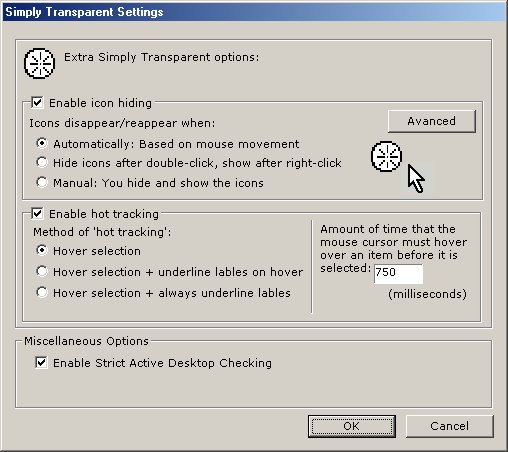

The Desktop Options: Explained
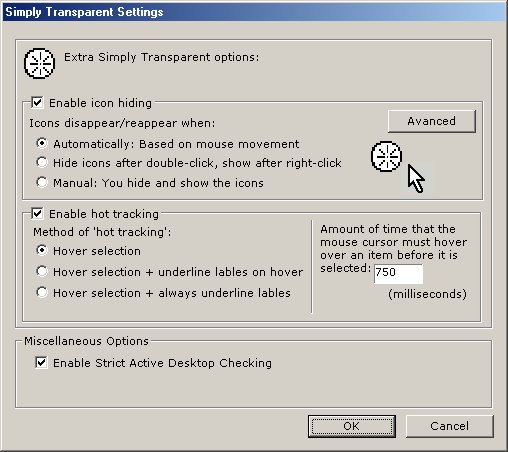
Enable icon hiding
This option enables Simply Transparent to hide the icons on your desktop.
-Automatically - When this method is chosen, your desktop icons will only appear when your mouse pointer is over your desktop space.
-Hide icons after double-click, show after right-click - When this method is chosen, your desktop icons will disappear when you double somewhere over your desktop space. To make the icons show click your right mouse button over the desktop space. (NOTE: This option is grayed out when you are useing Option 1 for the "Transparency Lock Method".)
-Manual - When this method is chosen, you must double-click the Simply Transparent tray icon to toggle the desktop icon's visibility.-Advanced Button - This button will bring up a window with more options to further customize the icon-hiding behavior.
Enable hot tracking
This option enables your desktop icons to highlight as your mouse hovers over them.
-Hover Selection - Your desktop icons will highlight as your mouse pointer hovers over them.
-Hover Selection + underline lables on hover - Your desktop icons will highlight and become underlined as your mouse pointer hovers over them.
-Hover Selection + always underline lables - All your desktop icons will be underlined, and they will highlight as your mouse pointer hovers over them.
-Amount of time that the mouse cursor must hover over an item before it is selected: This number is in milliseconds(1/1000th of a second) If you want to increase the hover select time type a larger number. Also, if you want to speed up the hover select time, type a smaller number. If you type 0(zero) windows will use its default hover select time.
Enable Strict Active Desktop Checking
As you have probably noticed, Simply Transparent will practically refuse to run if it can detect that the Active DesktopÆs "Show Web Content" (or "View As Web Page") feature is enabled. Well, for those who want Active DesktopÆs "Show Web Content" feature can disable this function, but you better be willing to live with the anomalies caused by it.
NOTE: If you know you will not be using Active Desktop's "Show Web Content" feature you can also disable this option to free a few more CPU cycles ;)
If the only reason you want the Active DesktopÆs "Show Web Content" enabled is because you have wallpaper that wonÆt display with out it, then see the FAQ section of this help file for "Converting my wallpaper image to a Windows Bitmap (BMP)"